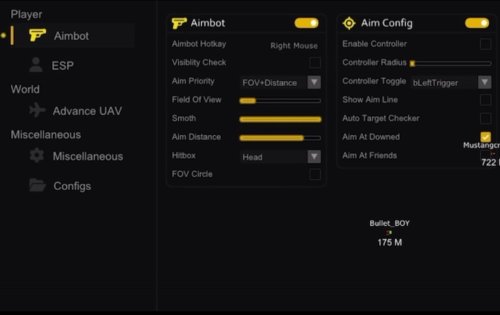About This File
Gold External - Download Instructions
🎮 Instructions and Free Trial Activation Instructions
- There will be 2 files to download from this page. 1 is Defender Control, use this to and run it first to disable Windows Defender click " Click "disable windows defender" and you should see it turn to an X in red - that's good! (If it doesn't open you need to ensure all antibvirus is turned off then retry and try right click it and running it as admin.
- Before starting this step: if you are using a PS5 controller please scroll down and follow the PS5 controller steps first. Then continue here. So if your not on PS5 controller and only XBOX your fine. Now run and use better.exe (the main cheat and spoofer loader) from this page
- Place it in a folder of your choice
- Run the loader and follow the onscreen instructions
- Make sure the game is not loaded first (for free trial go to step 7)
- When you see the blue text "0. Start Your 2 Hours Free Trial Now", press 0 on your keyboard
- Your free 2-hour trial will be activated. If you have used the free trial simply repeat the steps above but instead press 1 to load BO6 and Spoofer and enter your key we sent in delivery. (Your keys can also be found here https://examplestore.dev/clients/purchases/)
- Then you should see "searching cod.exe" top left of your screen. If you do see this great, now just simply run the game and you will see the menu in a few minutes on your screen. If you don't press "Insert", if you still don't see it try hit your "windows" key a few times. And that's it, your good to play!
- If you did not see "searching for cod.exe" then make sure you were running defender control (it's available when you click the download button on this page) this will disable windows defender program which stops the cheat to run on your pc. Run that first then repeat the steps from above.
- If your still having issues follow the "Troubleshoot" at the bottom below.
Hope you enjoy it! 🥳
If the menu does not show please install DirectX: https://www.microsoft.com/en-us/download/details.aspx?id=35
🎯 Controller Support
PlayStation Controller Setup:
- Connect your PS4/PS5 controller to your PC
- Download and install this driver: Controller Driver (or from here if first link don't work https://vigembusdriver.com/download/#google_vignett or you can download below step 3 in DS4 it will install it)
- Download and install DS4Windows: DS4Windows
- Once DS4Windows detects your controller, disconnect it before launching the cheat
- Launch the Gold External "better.exe", and when it says "searching for cod.exe" in the top left of your screen, press "End" on your keyboard
- It will now say "searching for controller"
- Now plug your controller back in
- Once the controller is detected, you can launch the game
ℹ️ About DS4Windows
DS4Windows is an open-source gamepad input mapper and virtual emulator designed to connect your PlayStation controller (DualShock 3/4 and DualSense 5) to a Windows PC. It's necessary because PlayStation controllers aren't natively supported by Windows.
System Requirements:
- Windows 10 or newer
- .NET Runtime x64
- Visual C++ 2015-2019 Redistributable
- ViGEmBus driver (to spawn emulated controllers)
- HidHide driver (to prevent double input issues)
- Bluetooth 4.0 (for wireless connection) or USB cable
⚙️ Troubleshooting
Controller Not Detected
Make sure you've installed the correct drivers and DS4Windows is running. Try a different USB port or check your Bluetooth connection.
Also search on your pc for "game controller" when your controller is connect with DS4 on, then click advance on game controller window and on the drop down for "Preferred Device" select XBOX controller (NOT DualSense). Click OK to save it now retry above steps.
Double Input Issues
If your inputs are registering twice, make sure HidHide is properly installed and configured in DS4Windows.
Cheat Not Loading
- Ensure you're running the loader as administrator and have all necessary Visual C++ redistributables installed.
- Very crucial to do -> you must re-install DirectX.
Antivirus Issues
Your antivirus may detect the loader as a false positive. Add an exception or temporarily disable it during installation.
Blue Screen (BSOD) Issues
If you experience blue screens, you need to disable virtualization features in your BIOS.
Disabling SVM Mode (AMD) or VT-X (Intel):
For AMD users, disabling SVM Mode (or VT-X for Intel users) in the BIOS is another method to disable VBS. However, this method disables all virtualization features, including the ability to run virtual machines, so use this only if you do not require virtualization.
- Restart your PC and enter the BIOS/UEFI settings (this usually involves pressing Delete, F2, or another key during startup)
- Navigate to the CPU Configuration or a similar section
- Find SVM Mode (for AMD) or VT-X (for Intel) and disable it
- Save your settings and exit the BIOS
What's New in Version 1.0.0 See changelog
Released
No changelog available for this version.