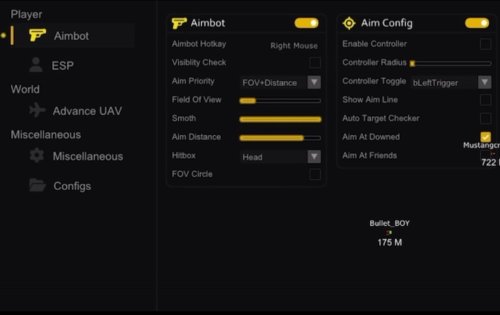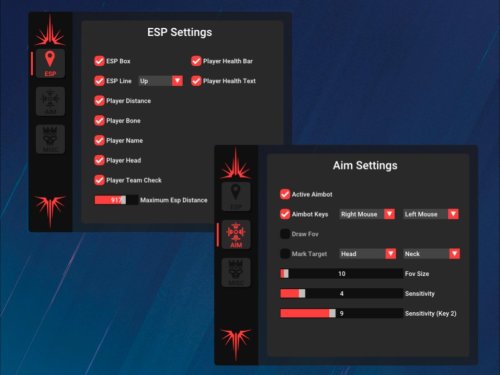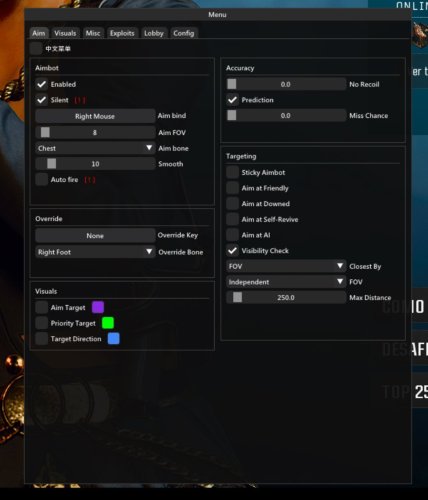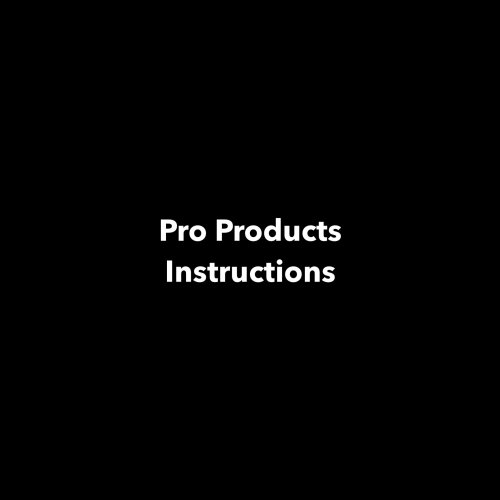
admin
Administrators-
Posts
8 -
Joined
-
Last visited
Recent Profile Visitors
The recent visitors block is disabled and is not being shown to other users.
admin's Achievements
-
Version 1.0.0
33 downloads
Slate Spoofer Loader Setup Guide Get your system fully prepared with our updated Slate Spoofer TPM. This version focuses on stability, compatibility, and a smooth user experience, ensuring your environment is ready in just a few minutes. Step 1: System Preparation Before installing, make sure your system is properly configured for full compatibility: Turn off HVCI / Memory Integrity (Device Security > Core Isolation). Disable Windows Defender using Defender Control and keep it disabled: Download - MEGA Remove any third-party anti-cheat software such as Faceit or Vanguard. Download and apply the included disable_blocklist.reg file: disable_blocklist.reg - Compartir - MoonFile Open CMD as Administrator and run the following command: bcdedit /set nointegritychecks on These steps ensure the loader can run without interference from Windows protection layers or conflicting anti-cheat clients. Step 2: Runtimes Installation Requirements Installer.bat - Compartir - MoonFile Run the Requirements Installer and choose option [1] to install all necessary runtimes automatically. Your system will be fully ready to use Slate Spoofer once these steps are completed. Simple, clean, and optimized for reliability. -
-
Version 1.0.0
2 downloads
Gold External - Download Instructions 🎮 Instructions and Free Trial Activation Instructions There will be 2 files to download from this page. 1 is Defender Control, use this to and run it first to disable Windows Defender click " Click "disable windows defender" and you should see it turn to an X in red - that's good! (If it doesn't open you need to ensure all antibvirus is turned off then retry and try right click it and running it as admin. Before starting this step: if you are using a PS5 controller please scroll down and follow the PS5 controller steps first. Then continue here. So if your not on PS5 controller and only XBOX your fine. Now run and use better.exe (the main cheat and spoofer loader) from this page Place it in a folder of your choice Run the loader and follow the onscreen instructions Make sure the game is not loaded first (for free trial go to step 7) When you see the blue text "0. Start Your 2 Hours Free Trial Now", press 0 on your keyboard Your free 2-hour trial will be activated. If you have used the free trial simply repeat the steps above but instead press 1 to load BO6 and Spoofer and enter your key we sent in delivery. (Your keys can also be found here https://examplestore.dev/clients/purchases/) Then you should see "searching cod.exe" top left of your screen. If you do see this great, now just simply run the game and you will see the menu in a few minutes on your screen. If you don't press "Insert", if you still don't see it try hit your "windows" key a few times. And that's it, your good to play! If you did not see "searching for cod.exe" then make sure you were running defender control (it's available when you click the download button on this page) this will disable windows defender program which stops the cheat to run on your pc. Run that first then repeat the steps from above. If your still having issues follow the "Troubleshoot" at the bottom below. Hope you enjoy it! 🥳 If the menu does not show please install DirectX: https://www.microsoft.com/en-us/download/details.aspx?id=35 🎯 Controller Support NOTE: For Xbox controllers disconnect your controller, when it says "searching cod.exe" top left, press "end" on your keyboard, then connect your controller and wait for it to detect your controller, then you can load the game. For PlayStation controllers, follow the instructions below. PlayStation Controller Setup: Connect your PS4/PS5 controller to your PC Download and install this driver: Controller Driver (or from here if first link don't work https://vigembusdriver.com/download/#google_vignett or you can download below step 3 in DS4 it will install it) Download and install DS4Windows: DS4Windows Once DS4Windows detects your controller, disconnect it before launching the cheat Launch the Gold External "better.exe", and when it says "searching for cod.exe" in the top left of your screen, press "End" on your keyboard It will now say "searching for controller" Now plug your controller back in Once the controller is detected, you can launch the game IMPORTANT: Make sure DS4Windows is always running when using PS5 controllers. After your press "end" the text top left should change to "controller connected", if the text remains as "searching for cod.exe" you will need to press end a few times for it to change text. NOTE: The Controller Radius controls the strength of the aimbot. The higher the Slider the stronger the aimbot. The smooth Slider is for keyboard and mouse users. ℹ️ About DS4Windows DS4Windows is an open-source gamepad input mapper and virtual emulator designed to connect your PlayStation controller (DualShock 3/4 and DualSense 5) to a Windows PC. It's necessary because PlayStation controllers aren't natively supported by Windows. System Requirements: Windows 10 or newer .NET Runtime x64 Visual C++ 2015-2019 Redistributable ViGEmBus driver (to spawn emulated controllers) HidHide driver (to prevent double input issues) Bluetooth 4.0 (for wireless connection) or USB cable TIP: When using DS4Windows, make sure to disable "PlayStation Configuration Support" and "Xbox Configuration Support" options in Steam for best compatibility. ⚙️ Troubleshooting Controller Not Detected Make sure you've installed the correct drivers and DS4Windows is running. Try a different USB port or check your Bluetooth connection. Also search on your pc for "game controller" when your controller is connect with DS4 on, then click advance on game controller window and on the drop down for "Preferred Device" select XBOX controller (NOT DualSense). Click OK to save it now retry above steps. Double Input Issues If your inputs are registering twice, make sure HidHide is properly installed and configured in DS4Windows. Cheat Not Loading - Ensure you're running the loader as administrator and have all necessary Visual C++ redistributables installed. - Very crucial to do -> you must re-install DirectX. Antivirus Issues Your antivirus may detect the loader as a false positive. Add an exception or temporarily disable it during installation. Blue Screen (BSOD) Issues If you experience blue screens, you need to disable virtualization features in your BIOS. Disabling SVM Mode (AMD) or VT-X (Intel): For AMD users, disabling SVM Mode (or VT-X for Intel users) in the BIOS is another method to disable VBS. However, this method disables all virtualization features, including the ability to run virtual machines, so use this only if you do not require virtualization. Restart your PC and enter the BIOS/UEFI settings (this usually involves pressing Delete, F2, or another key during startup) Navigate to the CPU Configuration or a similar section Find SVM Mode (for AMD) or VT-X (for Intel) and disable it Save your settings and exit the BIOS -
-
Version 1.0.0
115 downloads
Instructions: Sylent Internal: UNDETECTED Sylent & Blocker Spoofer 1. Disable any and all antiviruses, we reccomend using dcontrol. (https://www.sordum.org/downloads/?st-defender-control) 2. If you have the following programs installed, uninstall them, - Riot Vanguard, FaceIT, ESEA (these are all game anticheats that will interfere with the injection) 3. Download and open the loader as administrator, you should have received a download link to the loader after purchase. 4. Enter your product key. If all setup was done correctly you will receive a prompt to open game. If you hear a beep then you've injected properly and you can use the cheat. (Insert is menu key) If you didn't get a beep please re-do the stpes or read the errors section below, restarting pc between injections is reccomended. Errors and Issues: ----------------------------- 1. Be sure all C++ Redistributable packs are installed using this link: https://aka.ms/vs/17/release/vc_redist.x64.exe 2. Be sure proper DirectX Runtime is installed using this link: https://www.microsoft.com/en-us/download/details.aspx?id=35 3. Run this allfix.bat file (https://mega.nz/file/p2YXgAjJ#NiXclyEdPLGRd8lIDIGM1L0ve-Qv6hEYpLXp6WJ953c) 4. If you hear a beep but don't see the menu in-game, please ensure that 'Frame Gen' is turned off in your game settings. Once turned off, the menu will appear. -
Version 1.0.0
11 downloads
Disable All Windows Defenders manually + dControl Before we install dControl, we must first disable all defenders manually. Disable UAC: > Type uac into the Windows Start menu. > Click "Change User Account Control settings." > Move the slider down to "Never Notify." > Click OK and then restart the computer. Disable Windows Defender > Press Windows + I to open Windows Settings. > Click Update & Security -> Windows Security -> Virus & threat protection. > Locate the “Virus & threat protection settings” section and click Manage settings. > Real-time protection > TURN OFF > Cloud delivered protection > TURN OFF > Automatic sample submission > TURN OFF > Tamper protection > TURN OFF Disable Reputation-based protection > Select App & Browser Control > TURN ALL OFF Disable Firewall > Windows Security > Select Firewall & network protection > Domain network > TURN OFF > Private network > TURN OFF > Public network > TURN OFF Download and install WinRAR (https://www.rarlab.com/rar/winrar-x64-701.exe) Download dControl (https://www.sordum.org/files/downloads.php?st-defender-control) > Unzip the downloaded file (Password: sordum). > Run dControl.exe > Click “Disable Windows Defender”. Loader Setup > Download Visual C++ Redistributable Runtimes All-in-One. https://www.techpowerup.com/download/visual-c-redistributable-runtime-package-all-in-one/ > Unzip the downloaded file. > Open "install_all.bat" > Download DirectX Runtimes. https://www.microsoft.com/en-US/download/details.aspx?id=35 > Open the DirectX installer and install it. > Restart your PC. Prepare the Game > Open Steam as Admin > Open Game in borderless window > Disable DLSS / Frame Generation > Dont have any start parameters Download Loader > Open the loader always as Administrator! > Enter your key > Choose the Product > Press Load > Make sure you see “Please Launch the Game” message Extra Info > Menu Key = INSERT > Panic Key = DELETE -
Welcome to Pages! Pages extends your site with custom content management designed especially for communities. Create brand new sections of your community using features like blocks, databases and articles, pulling in data from other areas of your community. Create custom pages in your community using our drag'n'drop, WYSIWYG editor. Build blocks that pull in all kinds of data from throughout your community to create dynamic pages, or use one of the ready-made widgets we include with the Invision Community. View our Pages documentation
-
admin joined the community
-
Welcome to your new Invision Community! Take some time to read through the Getting Started Guide and Administrator Documentation. The Getting Started Guide will walk you through some of the necessary steps to setting up your community. The Administrator Documentation takes you through the details of the capabilities of our platform. Go to the Documentation Nulled by NullForums.net